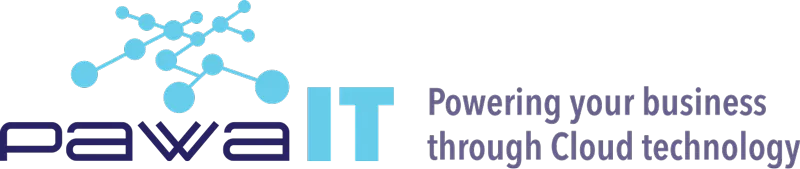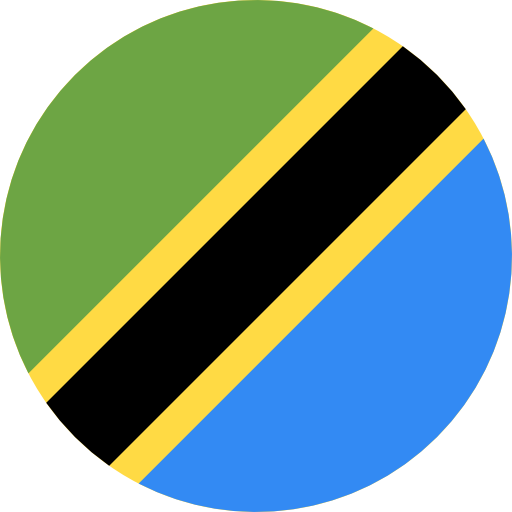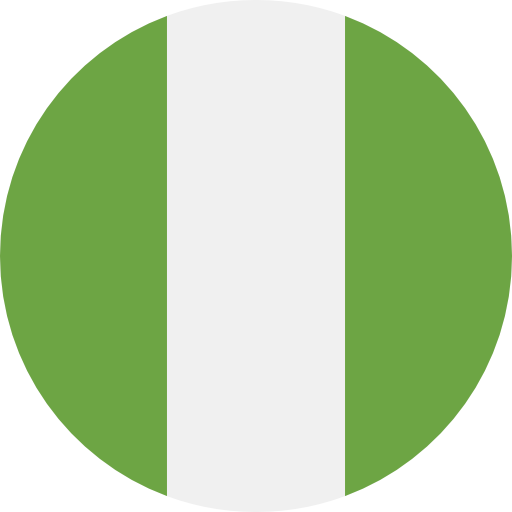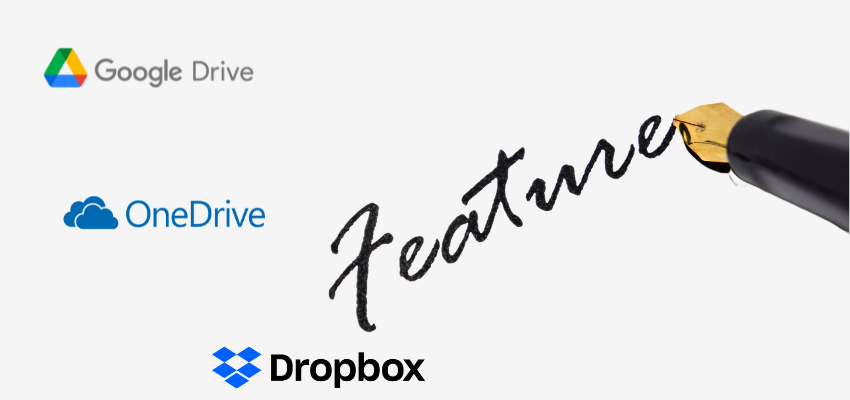
In today’s world, the ability to store and access data quickly and easily is essential. As more and more people work from home, the need for cloud storage solutions has become more important than ever. For many businesses and individuals, cloud storage services such as Google Drive, Dropbox, and OneDrive have become indispensable tools for storing data. With so many different cloud storage options available, it can be difficult to know which one is best for you. This article will compare and contrast the features of Google Drive, Dropbox, and OneDrive, to help you make the best decision for your needs
Google Drive
Google Drive is a cloud storage solution offered by Google that allows users to store and sync files across multiple devices and platforms. Users can access Google Drive from any computer, smartphone, or tablet with an internet connection. Google Drive also offers a variety of other features, such as collaboration tools, document creation, and document sharing.
OneDrive
OneDrive is a cloud storage solution offered by Microsoft that offers collaboration, document creation, and sharing tools. It allows users to store and sync files across multiple devices and platforms. Also, OneDrive offers users 5GB of free storage. For those who need more storage, the company offers paid plans ranging from 50GB to 1TB.
Dropbox
Dropbox is a cloud storage solution that allows users to store and share files across multiple devices. Dropbox is available on all major platforms, including Windows, Mac, iOS, and Android. In addition, it offers document creation, collaboration, and sharing tools. Dropbox offers users 2GB of free storage. For those who need more storage, it offers paid plans ranging from 200GB to 3TB.
Google Drive vs OneDrive vs Dropbox Feature Comparison
Google Drive, Dropbox, and OneDrive all offer a variety of features that make them great cloud storage solutions. All three offer file storage and synchronization, as well as collaboration, document creation, and sharing tools.
Google Drive
Like Google Docs and Google Sheets, Google Drive integrates easily with other Google Workspace applications. Gmail integration is also quite good. A file from your Google Drive can be attached right from the “compose” window.
In terms of integration with third-party services, Google Drive outperforms Microsoft OneDrive because you are not limited to Google’s built-in features. In your Google Drive interface, you may utilize third-party music players, photo and video editors, accounting software, and more.
OneDrive
Because OneDrive is a Microsoft cloud storage product, it works well with other Microsoft apps. For example, if you receive an attachment in Outlook, you can right-click and save it to any OneDrive folder of your choice. As part of Microsoft 365, OneDrive has the advantage of integrating natively with both Microsoft’s apps, such as the Office 365 suite and Windows itself.
Unless you’re using OneDrive for Business, there aren’t really any third-party connectors to speak of. While there are programs that integrate with OneDrive, rather than the other way around, OneDrive is more often integrated into the apps than the other way around. As you’ll see lower down in this comparison, this also applies to Google Drive and Dropbox.
Dropbox
Dropbox, unlike Google Drive and OneDrive, lacks a built-in office suite or email client, but it does provide a note-taking program as well as document signing, file sharing, and password management tools. You may even record your screen and snap screenshots to share.
Regarding connectivity with other third-party applications, Dropbox provides a dedicated app store where you can get add-ons for everything from full-featured design applications like Canva, Procreate, and even AutoCAD to project management tools like Trello and IFTTT.
Google Drive vs OneDrive vs Dropbox Collaboration Comparison
Google Drive
Similar to Microsoft Office integration, Google Drive integration utilizes Google’s own office suite, including Google Docs, Google Slides, and Google Sheets. Other team members can be seen studying the document, and as they enter new text, a cursor bearing their name will change color.
Google Meet is another communication tool they provide. You can use third-party add-ons to increase its functionality even if it isn’t quite as flexible as Teams. Additionally, the interaction between services is even tighter if you purchase Google Drive as a component of Google Workspace, enabling you to collaborate on Google Drive documents from within other Google apps.
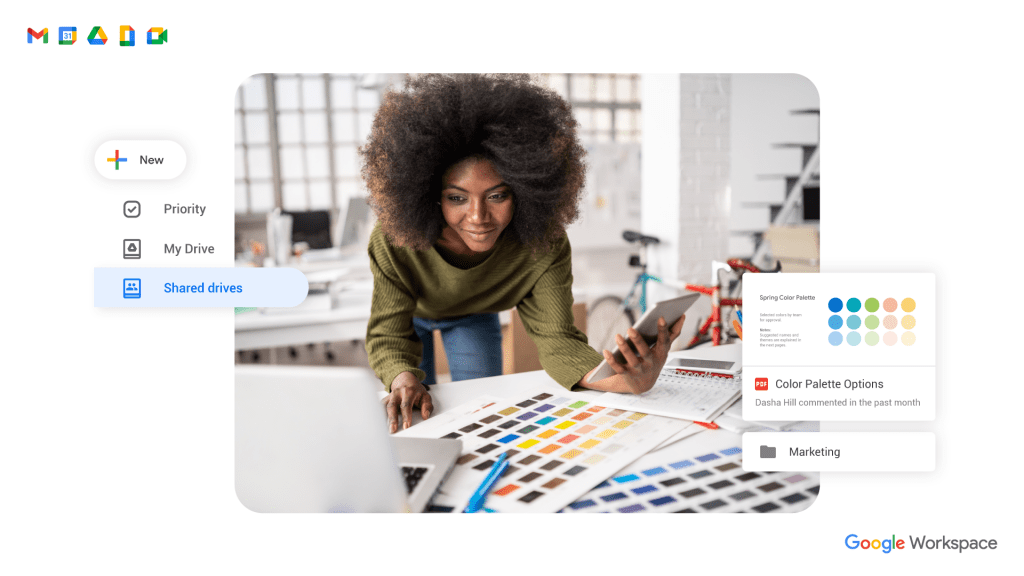
OneDrive
As mentioned, OneDrive offers seamless interaction with Microsoft 365 apps. You may all collaborate on an Office document if you share it with others. You may view who else is working on the document and any modifications that are made in real-time. Your OneDrive account is automatically updated with all changes.
You have access to Microsoft Teams with Microsoft 365 as well. By combining the powerful Teams communication platform with OneDrive’s connection with the Office 365 suite of document editors, several opportunities for collaboration become available. Additionally, OneDrive is integrated with Skype, enabling you to share and preview documents right from the app.
Dropbox
Any Google document you have stored in Dropbox will open in the appropriate Google app when you click on it. In Google Drive, you can collaborate exactly like you can with Google documents, but your changes will be instantly saved to Dropbox. The only issue is that for the integration to function, your Google email and Dropbox email must match.
In the same way that you could with OneDrive, Dropbox also enables you to collaborate on Microsoft Office documents. Even Microsoft file formats can be opened and edited in Google Docs, Sheets, or Slides. The files will continue to save in their original Microsoft forms in your Dropbox storage.
Google Drive vs OneDrive vs Dropbox Feature Comparison
Google Drive, Dropbox, and OneDrive all offer a variety of features that make them great cloud storage solutions. All three offer file storage and synchronization, as well as collaboration, document creation, and sharing tools.
Google Drive
Like Google Docs and Google Sheets, Google Drive integrates easily with other Google Workspace applications. Gmail integration is also quite good. A file from your Google Drive can be attached right from the “compose” window.
In terms of integration with third-party services, Google Drive outperforms Microsoft OneDrive because you are not limited to Google’s built-in features. In your Google Drive interface, you may utilize third-party music players, photo and video editors, accounting software, and more.
OneDrive
Because OneDrive is a Microsoft cloud storage product, it works well with other Microsoft apps. For example, if you receive an attachment in Outlook, you can right-click and save it to any OneDrive folder of your choice. As part of Microsoft 365, OneDrive has the advantage of integrating natively with both Microsoft’s apps, such as the Office 365 suite and Windows itself.
Unless you’re using OneDrive for Business, there aren’t really any third-party connectors to speak of. While there are programs that integrate with OneDrive, rather than the other way around, OneDrive is more often integrated into the apps than the other way around. As you’ll see lower down in this comparison, this also applies to Google Drive and Dropbox.
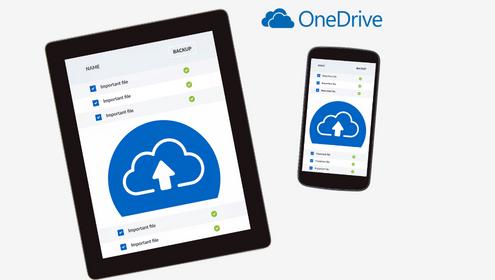
Dropbox
Dropbox, unlike Google Drive and OneDrive, lacks a built-in office suite or email client, but it does provide a note-taking program as well as document signing, file sharing, and password management tools. You may even record your screen and snap screenshots to share.
Regarding connectivity with other third-party applications, Dropbox provides a dedicated app store where you can get add-ons for everything from full-featured design applications like Canva, Procreate, and even AutoCAD to project management tools like Trello and IFTTT.
Google Drive vs OneDrive vs Dropbox Collaboration Comparison
Google Drive
Similar to Microsoft Office integration, Google Drive integration utilizes Google’s own office suite, including Google Docs, Google Slides, and Google Sheets. Other team members can be seen studying the document, and as they enter new text, a cursor bearing their name will change color.
Google Meet is another communication tool they provide. You can use third-party add-ons to increase its functionality even if it isn’t quite as flexible as Teams. Additionally, the interaction between services is even tighter if you purchase Google Drive as a component of Google Workspace, enabling you to collaborate on Google Drive documents from within other Google apps.
OneDrive
As mentioned, OneDrive offers seamless interaction with Microsoft 365 apps. You may all collaborate on an Office document if you share it with others. You may view who else is working on the document and any modifications that are made in real-time. Your OneDrive account is automatically updated with all changes.
You have access to Microsoft Teams with Microsoft 365 as well. By combining the powerful Teams communication platform with OneDrive’s connection with the Office 365 suite of document editors, several opportunities for collaboration become available. Additionally, OneDrive is integrated with Skype, enabling you to share and preview documents right from the app.
Dropbox
Any Google document you have stored in Dropbox will open in the appropriate Google app when you click on it. In Google Drive, you can collaborate exactly like you can with Google documents, but your changes will be instantly saved to Dropbox. The only issue is that for the integration to function, your Google email and Dropbox email must match.
In the same way that you could with OneDrive, Dropbox also enables you to collaborate on Microsoft Office documents. Even Microsoft file formats can be opened and edited in Google Docs, Sheets, or Slides. The files will continue to save in their original Microsoft forms in your Dropbox storage.
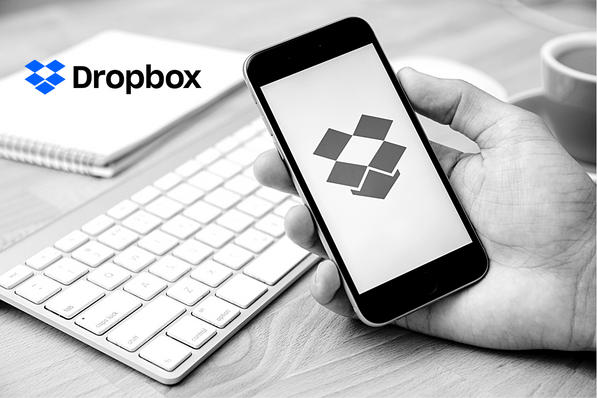
Mobile Apps: OneDrive vs Google Drive vs Dropbox
Google Drive offers many of the same features as the browser-based version on both Android and iOS. You can preview and edit files in the Workspace apps on your smartphone by downloading them.
The Dropbox mobile version is very user-friendly With your phone, you may quickly upload files, make images, and scan documents. You can use Word, Excel, and PowerPoint to generate documents by accessing Microsoft Office.
Android and iOS users can get OneDrive for mobile. The majority of the capabilities seen in desktop apps are included. You may choose to automatically upload the pictures and videos you take using the OneDrive mobile app, which is fantastic for backup.
Speed: OneDrive vs Google Drive vs Dropbox
Since Google Drive is one of the largest storage providers, you can locate its servers almost anywhere. However, this does not ensure the fastest download speed. In addition to its average pace, Google Drive does not presently support block-level sync, thus even little changes will result in a reupload of the entire file. When uploading files, this increases the uploading time.
When it comes to uploading and downloading, OneDrive is really impressive. Although slower than Dropbox, it still allows for block-level file copying for speedy modification without additional wait times when fully uploading the files again.
When it comes to speed, Dropbox wins as it has astonishingly quick download and upload times. Dropbox asserts that no compression was done throughout the procedure, which begs the question: how?
Privacy: OneDrive vs Google Drive vs Dropbox
One benefit of working for a big corporation is security. Google controls all of the encryption keys for all of the files on Drive. Google has access to these files in the same way as Dropbox does. You can be able to restrict access to files and grant different roles to people such as Editors, Commenters, or Viewers. You can even add an expiration date after which they won’t have access to the file or folder for commenter and viewer roles.
Like the rest, OneDrive is a non-zero-knowledge provider, which means it has access to users’ encryption keys. If someone has viewed your files, OneDrive’s automated notification function will let you know. Any connected device can be used to enable extra OneDrive security features, change your password, and restore compromised files.
For third-party access, Dropbox stores its encryption keys on its servers. This indicates that the Dropbox team, hackers, or someone else may have access to your files. The compromise between integrated tools and security is this.
Pricing: OneDrive vs Google Drive vs Dropbox
Of the three, Google Drive has the greatest free plan. Overall, it offers seven different membership plans based on the amount of storage space: 15GB for free, 100GB for $1.99, 200GB for $2.99, 2TB for $9.99, 10TB for $49.99, 20TB for $99.99, and 30TB for $149.99.
Simply put, when it comes to OneDrive, the more you pay, the more you receive. Microsoft 365 Personal ($6.99/month), Microsoft 365 Business Basic ($7.20/month), Microsoft 365 Family ($9.99/month), OneDrive for Business Plan 1 ($5.00/month), OneDrive for Business Plan 2 ($10.00/month), and Microsoft 365 Business Standard ($15.00/month) are the plans with the most subscription options. OneDrive Basic 5GB is free.
Not the cheapest, but also not outrageously so. Free (up to 2GB), Plus ($11.99/month), Family ($19.99), Business Standard ($18.00), and Business Advanced ($30) are the five various subscription plans available.
Summary feature comparison
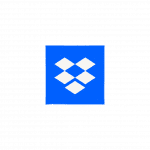 | 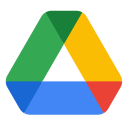 |  |
|
|---|---|---|---|
| Free storage | 2GB | 15GB | 15GB |
| Paid storage | $9.99/1 TB | $9.99/1 TB | $9.99/1 TB & Office 365 |
| Business storage | $15/user/unlimited | $10/user/unlimited | $5/user/ 1 TB per user & Office Online |
| Desktop App |  |  |  |
| Mobile App |  |  |  |
| Tablet App |  |  |  |
| Simple Sharing |  |  |  |
| Version Controls |  |  |  |
| Admin Controls |  |  |  |
| IT Admin Controls |  |  |  |
| Sharing Controls |  |  |  |
| Backup/Syncing |  |  |  |
| Real-time Document Collaboration | — |  |  |
| Advance Search Capability | — |  |  |
| Critical Security Features |  |  |  |
| Google Apps | — |  | — |
| Microsoft Office | — | — |  |
| Remote Wipe |  |  |  |
| Support Third-Party Apps |  |  |  |
| 24/7 Support | — |  |  |
Conclusion
Google Drive, Dropbox, and OneDrive are all great cloud storage solutions with their own sets of pros and cons. It is important to consider your needs and budget when deciding which service is right for you. Google Drive offers a large amount of free storage and collaboration tools, making it ideal for individuals and businesses with a lot of data. Dropbox is easy to use and has a generous amount of free storage, making it ideal for individuals and small businesses. OneDrive is a great choice for individuals and businesses who need secure storage and collaboration tools. No matter which service you choose, you can be sure that your data will be safe and accessible.