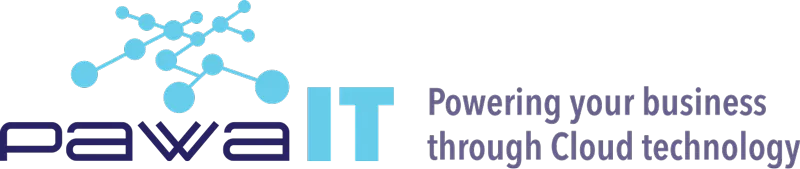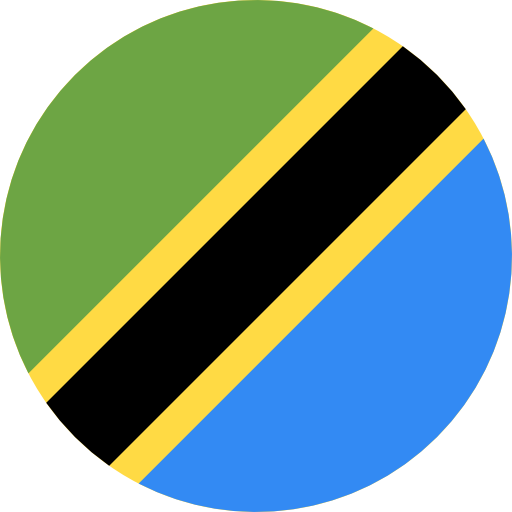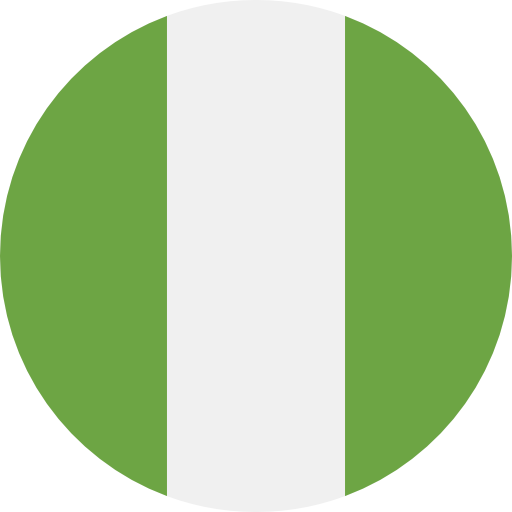Many users have files tucked away in Gmail that they wish they could organize and push to Google Drive, giving their emails a better way to access their Google Drive files. This is a “dummies” step-by-step guide that should be able to assist any user. Yes, this is a dummies guide written in plain English with no technical jargon! Screenshots are used to better illustrate key steps in the guide. Despite the fact that it contains some script code, I guarantee you will only need to replace two things:
- Your own email/gmail details
- Your Google Drive Folder
This solution works for both personal Gmail Accounts as well as Google Workspace Accounts. So here are the Dummies guide steps to make this possible:
Step 1: Create a Gmail Label from where you want to fetch your Gmail attachments
In Gmail, create a filter+ label (a search criteria for messages + attachments) you want to save attachments from to drive.
- In my case, I wanted to save all my Credit Card Statements from my bank to a Google Drive folder. So I created a filter using the senders email [email protected] and added “only those that have attachments” as I only want to fetch attachments.
- Get the name of this Label. You can create more complicated filters and labels: for details on how to create filters and labels, refer to this detailed manual here
| Search/Filter Criteria | Label Created |
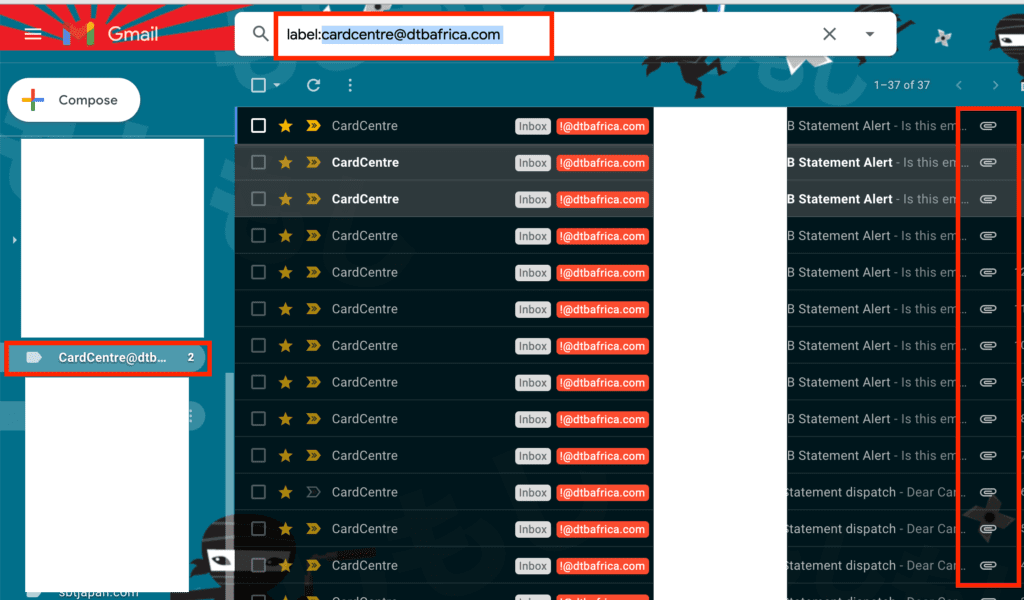
Step 2: Create a Google Drive Folder from where you want to save the Gmail attachments
- In Google Drive, Go to Create–>New–>Folder–> {{folder name}}; For my case I named it “CardCentreDTB” even though the name of my label is different.
- Get the Folder ID by clicking on the link and copy the Folder ID from the URL path. The part below;
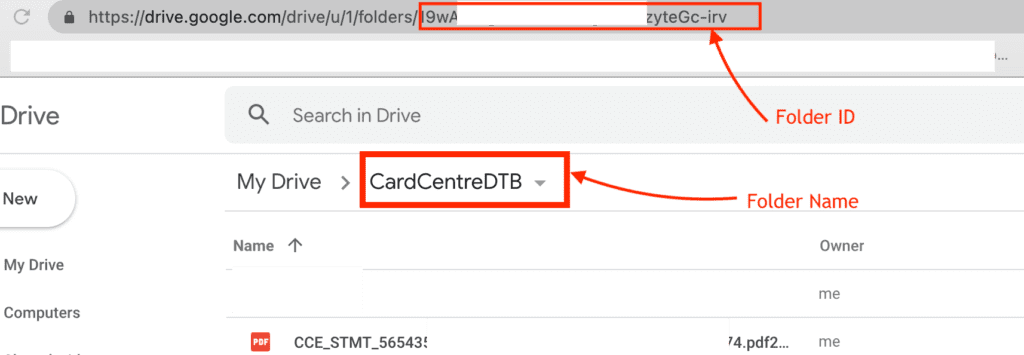
Step 3: Create a Google App Script {This is the Part I tell you: DON’T PANIC}
LET ME REPEAT; DO NOT PANIC IF YOU ARE NOT A DEVELOPER/CODER; NOTHING IS GOING TO BITE OR BREAK.
Of course if you are a coder/developer, I am surprised you are reading this, but pleased at the same time 🙂
- So Open a new Browser tab and go to https://script.google.com/
- It will show some projects or it might not; Create New Project; just like you do with a new Google Doc in Google Drive Doc as shown below;
- In the open IDE ( read Google Doc editor for script) delete everything you get there: Select All and delete; See before and after below
| Before Select+ Deleting | After Selecting + deleting |
NOW COPY AND Paste this script in the empty space and you should have it looking like this:
//start of script
//Source:https://stackoverflow.com/questions/60551975/copying-gmail-attachments-to-google-drive-using-apps-script
function saveAttachmentInFolder(){
var folder = DriveApp.getFolderById('<myfodlerid19xxxxv>');// your Google Drive Folder ID to save the files
var userId = "<[email protected]>";// your email.I mean your own Gmail to
var query = "label:mylabelingmail";// the label you created to fetch attachments from
var res = Gmail.Users.Messages.list(userId, {q: query});//The searching and using the results; never mind
res.messages.forEach(function(m){
var attA=GmailApp.getMessageById(m.id).getAttachments();
attA.forEach(function(a){
var ts=Utilities.formatDate(new Date(),Session.getScriptTimeZone(), "yyMMddHHmmss");
folder.createFile(a.copyBlob()).setName(a.getName()+ts);
});
});
}
// end of script
//No Copyright nor IP is claimed on this script
//You can check and adpt the complex and dynamic one here:https://github.com/ahochsteger/gmail2gdriveNow let us change and input the parts inside the <text in red> in RED above/below as shown;
| From this | To this |
| var folder = DriveApp.getFolderById(‘<myfodlerid19xxxxv>‘) | var folder = DriveApp.getFolderById(‘19wA123Hbanv65ybna‘) |
| var userId = “<[email protected]>“ | var userId = “[email protected]“ |
| var query = “<label:mylabelingmail>“ | var query = “label:[email protected] “ |
- This is to make it do the work for you; as in fetch your attachments from your label and save them in your folder! That is why we are here, right?
- You should be able to give it a name, and save it when done to have something like below;
Step 4: RUN your Google App Script { MAKE IT FETCH FOLDERS}
You are 1 minute way from fetching your Attachments; infact, a few clicks away; I promise;
- Click 1; Click to Run the Script/ a.k.a make it work;
- Click this small button labeled “Run”as shown below here;
- After you click RUN, you will get a pop up that asks you to authorize and grant permissions to the script to perform its activities.
- Now you need to click Review Permissions. That is, grant this script permission to do what you have instructed it to do; move files from Gmail to Drive Folder. To allow/authorize, you must go through a set of click-through steps. Here are the steps:
| Action | Demonstration |
| Review PermissionsInitiate the process to use your Google Account to perform these actions | |
| Security Check: Oops; That does not look good. Don’t worry; Google needs you to be sure you want to grant this script, which you have created the rights to your email and drive data. Click ADVANCED and then go to{script name} to proceed you can revoke this later. | |
| Authorize using your Account | |
| Grant Access to Gmail and Drive; To fetch and save data obviously |
Step 5: ENABLE THE GMAIL API
Your second last step. You need to enable the Gmail API.
- Click plus sign (+) on the Services on the Right Side
- Scroll and Find Gmail and Enable as shown below;
Step6: RUN your Google App Script AGAIN; EUREKA!!
This time, you script will run and you should start to see files stream into your indicated Google Drive Folder.
CONGRATULATIONS. YOU ARE NOT A DUMMY ANYMORE:-)
If you need any help or such simple solutions, you know where and how to find us: