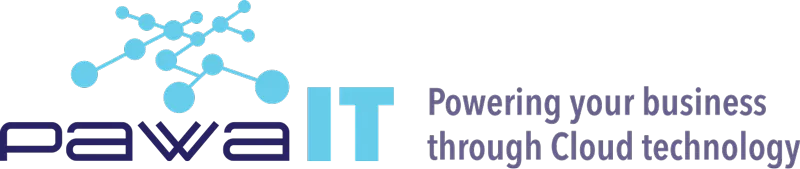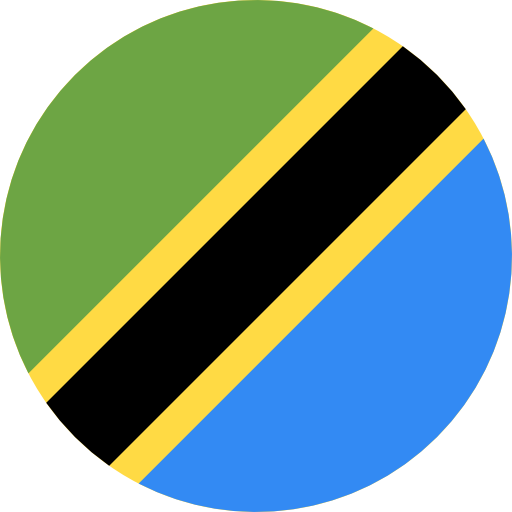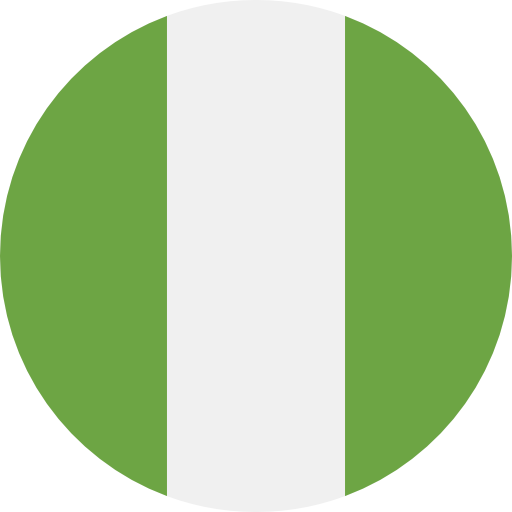Most organizations that use Google Workspace (formerly G Suite) collaborate with external partners and vendors through their internal systems and preferred working methods. Aren’t we all used to working with the tools we already know and love? : -) But who said we had to change to accommodate the other party? Google Workspace offers solutions to help you keep working how you want to while way you want to while also enjoying it.
We may collaborate on a file while working with third parties, such as a Word document, Google document, spreadsheet, or presentation. Not to worry! You can now collaborate seamlessly with all your external partners who do not have a Google account (a G Suite, Google Workspace account or a Gmail account) by using visitor sharing.
Visitor sharing eliminates the need for collaborators to create new Google accounts. Previously, there were two ways to collaborate with others in Google Docs. The most secure method required each collaborator to sign in with an email address associated with a Google account. Most people used their personal Gmail account, which was insecure because corporate data ended up residing in personal Gmail accounts. A less secure method entails modifying the access settings to allow anyone with the link to access a file or folder. These methods hindered collaboration, particularly among people who used different office suites, such as Microsoft 365 (formerly Office 365).
A partner who does not have a Google account can seamlessly collaborate with you on the file by entering a pin code, and you can revoke access to the file at any time. This ensures smooth and secure collaboration through:
- Rich collaboration: Including comments, edits, and more—with anyone you need to work with, regardless of whether they have a Google account.
- Audit logging for visitor collaboration so that all interactions are monitored and recorded.
- The ability to revoke access and remove collaborators at any time.
- Reduced need to download, email, or create separate files to work with external users who don’t have Google accounts.
How to grant access to external collaborators with visitor sharing
If you are the owner or editor of an item or folder, you can grant access to external collaborators whose email addresses you have.
- In Google Docs, Sheets, or Slides, where you want to collaborate with people select Share
- Under ‘Share with people and groups,’ enter the email address you want to share the file with.
- As the file owner, you can grant collaborators different access levels to the document. View, Comment, or Edit by assigning the Viewer, Commenter, or Editor rights, respectively.
- You must select notify people by checking the box next to Notify People to send a notification email containing the PIN to share the file with an external collaborator that doesn’t have a Google account.
- You may include a short message accompanied by the notification email. Once done, click Send to share.
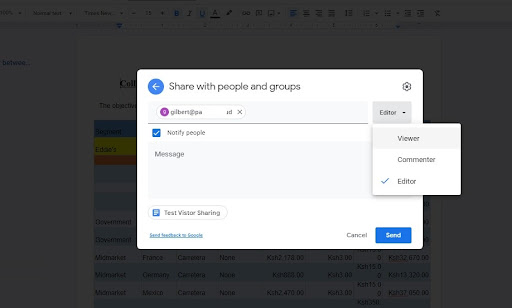
How to gain access to a shared item
- The external collaborator will receive an email with a notification message and a link to access the shared item.
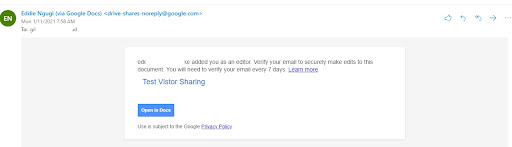
- After clicking the link, Google will prompt the user to confirm account ownership before accessing the shared file. After the user clicks Send, Google will send a verification PIN to the user’s email address.
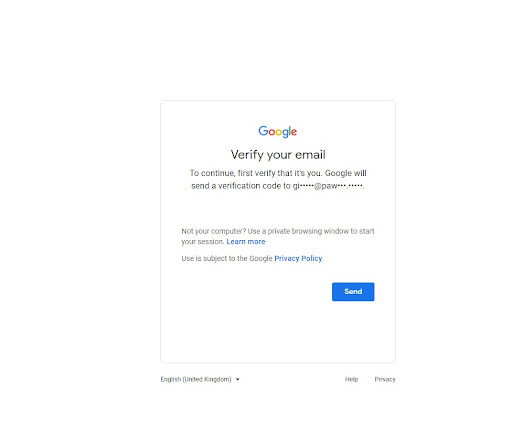
- The user should check their email inbox and look for a verification code email containing a code to access the file.
- The user should copy and paste the pin code into the window that contains the file they want to open. They can now access the shared folder or file after verification and collaborate effectively without a Google account.
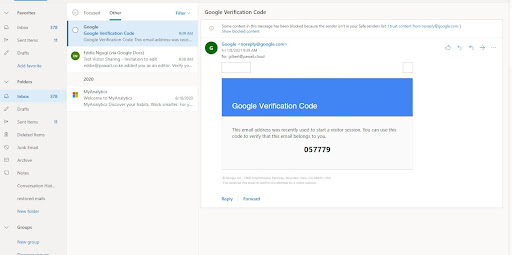
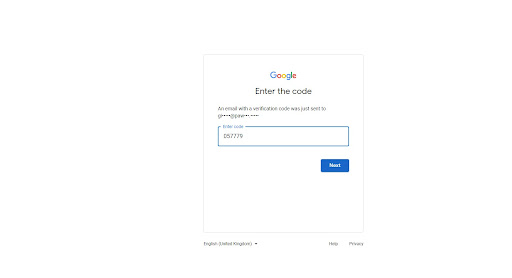
Note: The recipient may need to repeat the verification process periodically (typically every seven days or so) to maintain authenticated access.
Note for Administrators: Google Workspace administrator must allow people to send sharing invitations outside the organization’s Google workspace domain. While enabling users to send invitations to people outside your organization who are not using a Google Account.
NOTE: Available to the following Editions: Business Standard and Business Plus; Enterprise; Education Fundamentals, Education Standard, Teaching and Learning Upgrade, and Education Plus; Nonprofits; G Suite Basic and G Suite Business; Essentials.