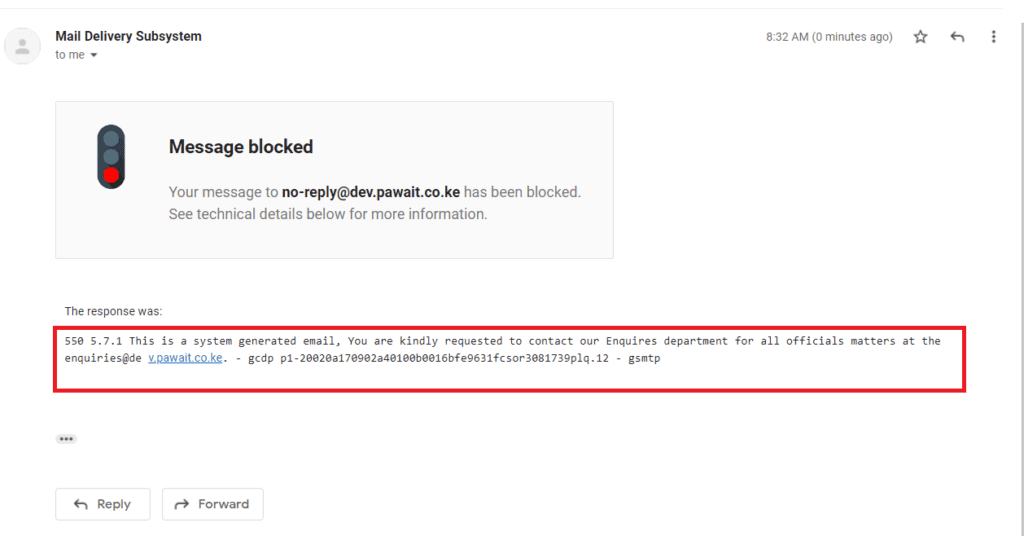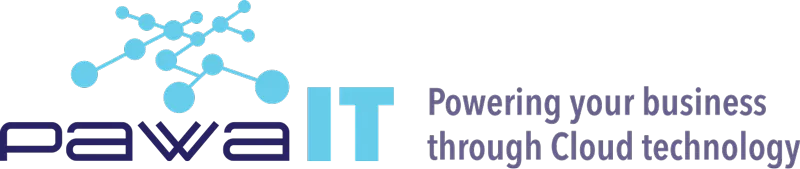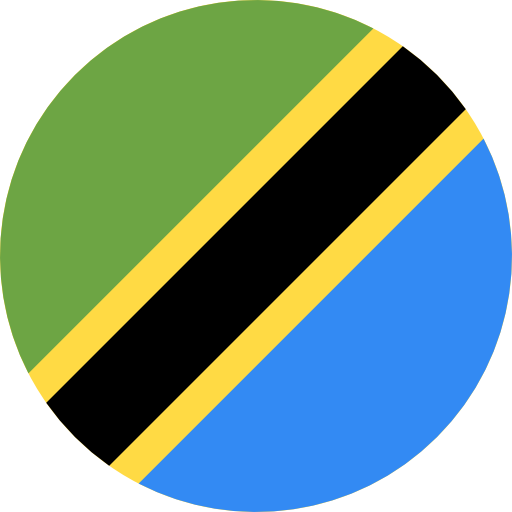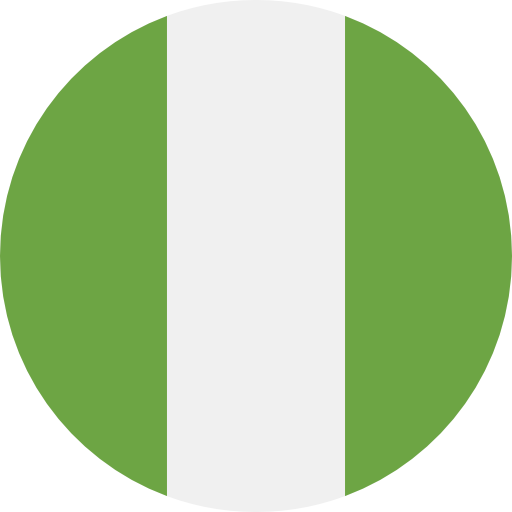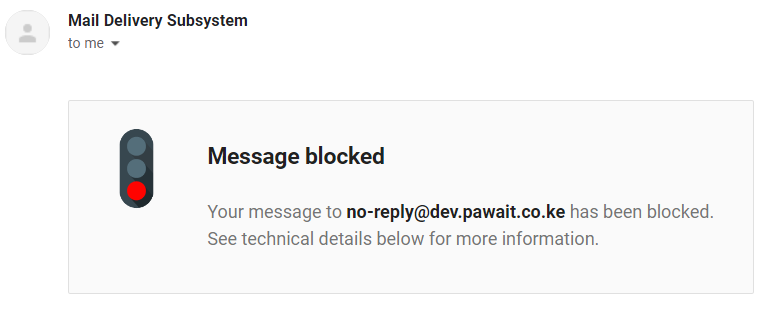
As an orgnaization, you might have a user account that you use to send out emails from a system within your domain. This account is normally a No-Reply Email e.g. no-reply@ or noreply@ and generally sends notification emails triggered by events from your system e.g an ERP.
At times, you might find recipients of these emails sent from the system, unknowingly trying to respond to the emails or trying to send emails to this account. To better avoid and reduce the chances of users replying to this No-Reply Email account, you can configure rejection rules and draft a custom message for the account, to direct people on how they can channel their enquiry or request, so that it can be addressed by the relevant team ASAP.
Configure No-Reply Email with a Custom Rejection Message
You can configure an account e.g: [email protected] to be able to only send out emails. If any person replies or sends an email to the account, they’ll automatically get a custom reject notice that can be customized e.g “This is a system generated email. To make enquiries please email: [email protected]. “
As a super admin you can follow this steps to implement such a setting and edit the notification response
- Login to the Google Workspace Admin console at admin.google.com
- Navigate to Apps –> Google Workspace –> GMail –>Routing.
- Under Routing click on Configure, if there exists a routing rule, click on Add Another Rule. This pops out a module for you to configure your rule.
- First give your configuration rule a name e.g Reject Emails for No-reply.
- For Email messages to be affected, select Inbound to apply to any external emails sent to the account. Optionally, to make sure the rule also affects internal users within your organization make sure to select Internal-Receiving.
- Under Option 2, For the above types of messages, do the following select Reject message and enter the customer rejection message e.g “This is a system-generated email. To make enquiries please email: [email protected]. “
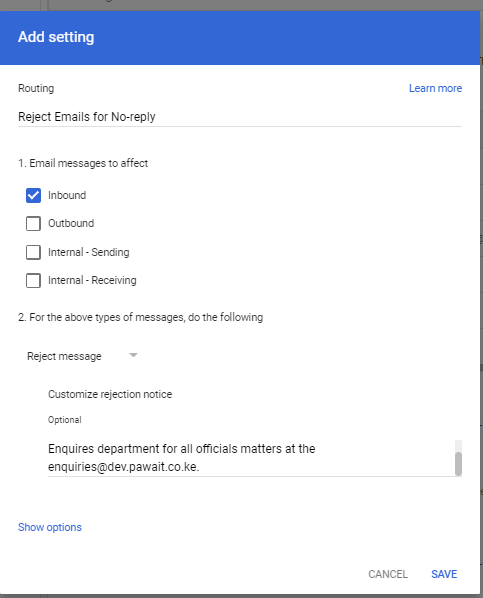
- Click on Show options, to configure which user account to be affected by this routing rule.
- For Account types to affect select Users.
- Under Envelope filter select Only affect specific envelope recipients.
- Select Single email address and enter the email address for the no-reply account.e.g [email protected]
- Click Save to save the configurations of the routing rule. Make sure the status of the rule is enabled.
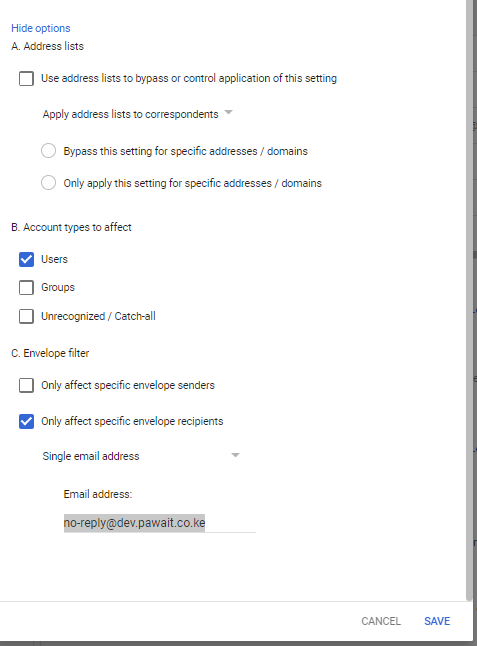
Now, when any external person responds or tries to send an email to the no-reply@ user account, they will receive a custom rejection message as per the screenshot below.